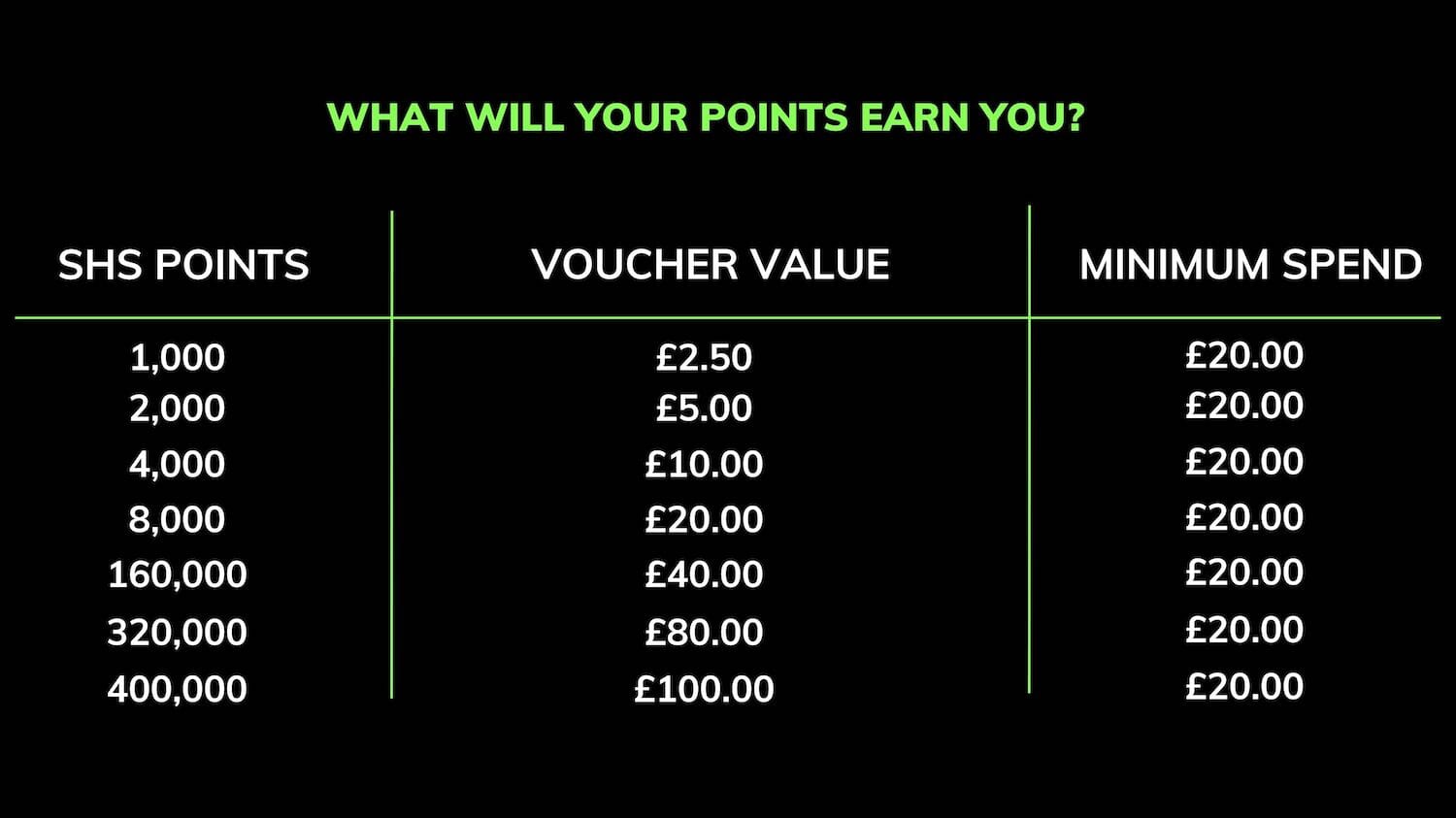Get your Sonos back up & running after a router or wifi network change
If you’ve had enough of long buffering times when streaming movies, slow download rates and frequent interruptions to your WiFi network, you may have decided to upgrade your WiFi network. Great!
However, with this, you may have noticed your Sonos system is a little confused. In this blog, we take you through the steps so you can continue playing your music as quickly as possible.
You will need to follow the same steps if you have changed your WiFi password.
There are two different ways to get your Sonos system reconnected after a router or WiFi change. Which method you choose depends on how your current Sonos system is set up.
Please see below for which option applies, and simply follow the simple steps. Alternatively view the video above.
OPTION 1 - WIRELESS MODE
This is when you do not have any Sonos products wired to your router with an Ethernet cable.
Step 1
Ensure your Sonos controller (e.g. iPhone, iPad, smartphone, PC) is set up on your new network.
Step 2
Connect your Sonos player to your WiFi router via ethernet cable. Open the Sonos app and select Settings > Advanced Settings > Wireless Setup. This will guide you through the necessary steps.
Step 3
After entering your new password, you should then see a message saying your Sonos player is now set up on the new WiFi network. You can now unplug the ethernet cable and use your Sonos exactly how you used it before.
OPTION 2 - WIRED OPTION
This is when you have a Sonos BOOST or Sonos player wired to your router with an Ethernet cable.
Step 1
Connect the Boost to your new WiFi router via ethernet.
Step 2
Make sure the player is unplugged from the power and reconnect the power cord. Do this for every player you have in your home. Once you have a solid white light on each speaker, they will reappear in your Sonos app and you’re ready to continue using the system as normal.
IS THERE ANOTHER WAY?
Sonos provide an ethernet cable with every Sonos product however, if you no longer have this or don't want to move the speaker close to the router temporarily (maybe because the speaker is wall mounted), the only other way to get your Sonos speakers set up on your new network is to factory reset your system.
This does mean that your Sonos app and speaker will both be restored to original settings. That means you will lose your favourites and any Sonos playlists you have created.
Instructions on resetting your Sonos speakers can be found here: Factory Resetting a Sonos Component
NEED MORE HELP?
If you are still having problems and have purchased from Smart Home Sounds, please don’t hesitate to get in touch with us or alternatively you can call Sonos support helpline on 0808 234 6596 who can also assist with matters such as these.
DID THIS BLOG RESOLVE YOUR ISSUE?
At Smart Home Sounds, we are Sonos experts and can pass our knowledge on to our customers. Purchasing your Sonos from us also comes with a number of benefits:
FREE Next Day or Weekend Delivery
The opportunity to join thousands of happy customers receiving exclusive loyalty discounts on their Sonos purchases
Interest-free pay monthly options
Technical Support