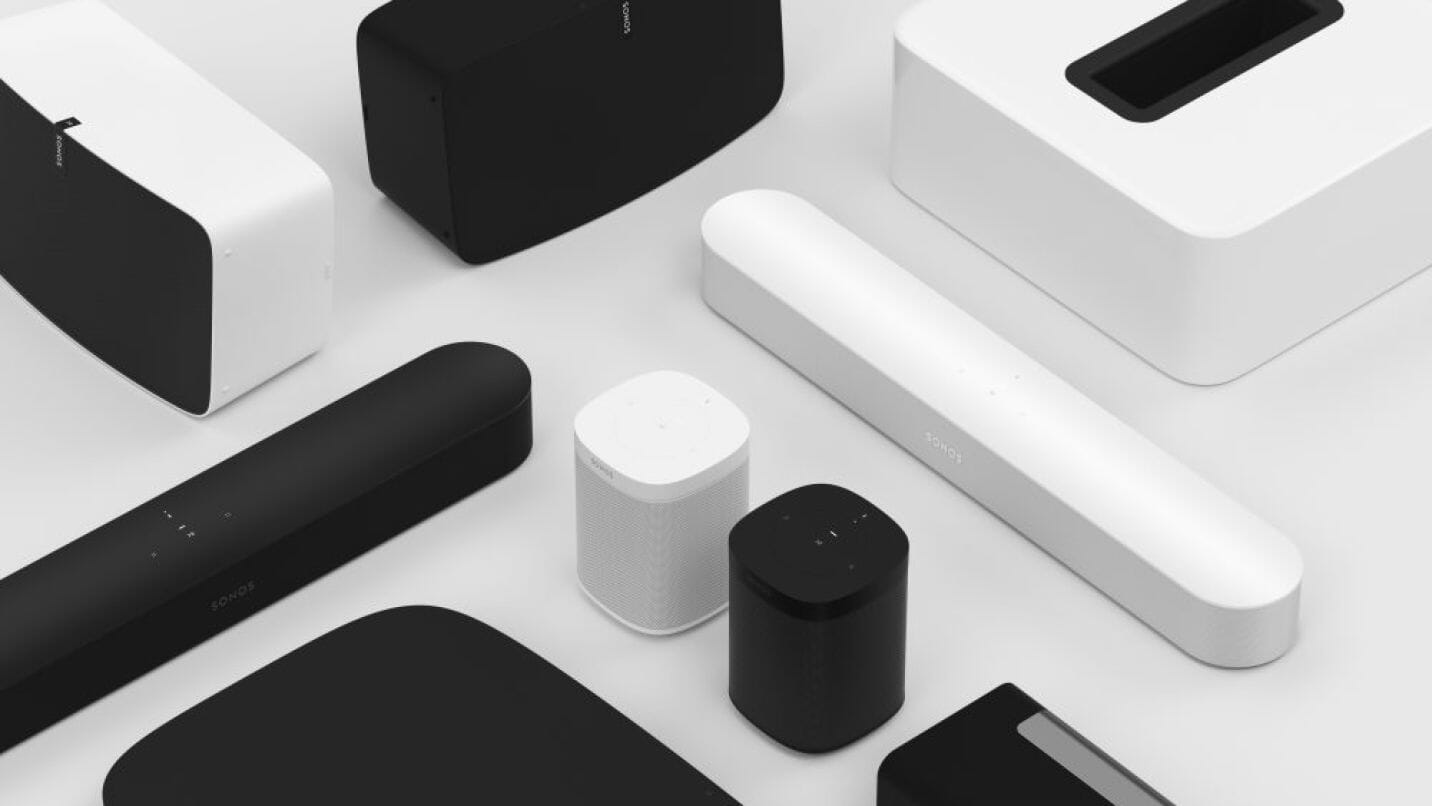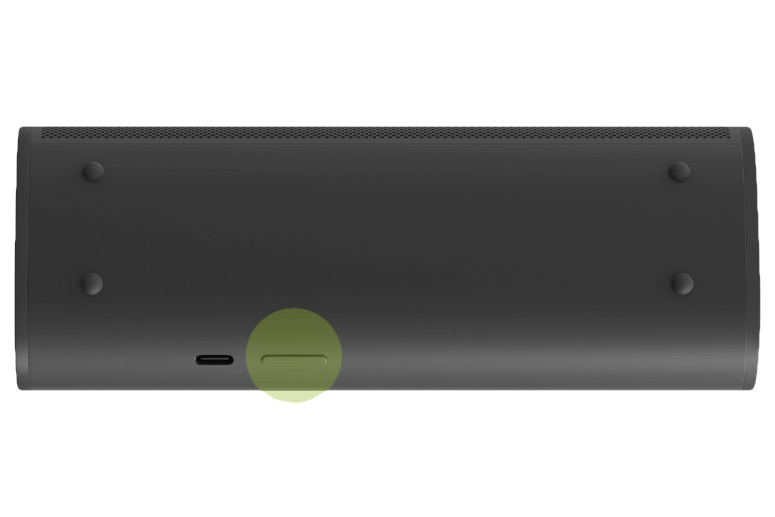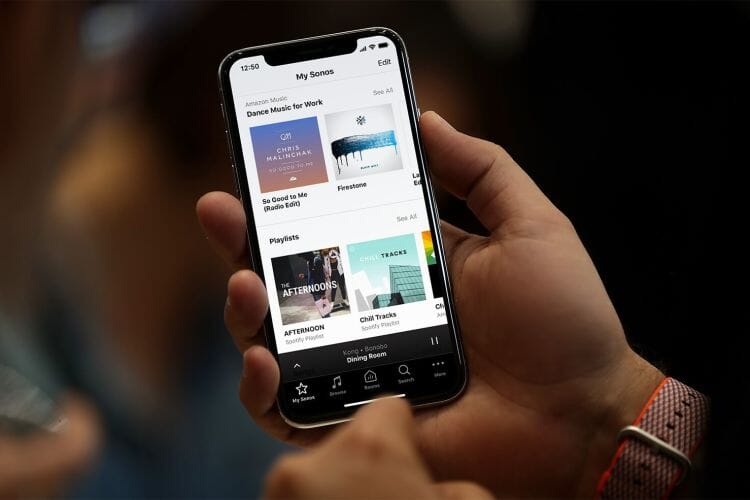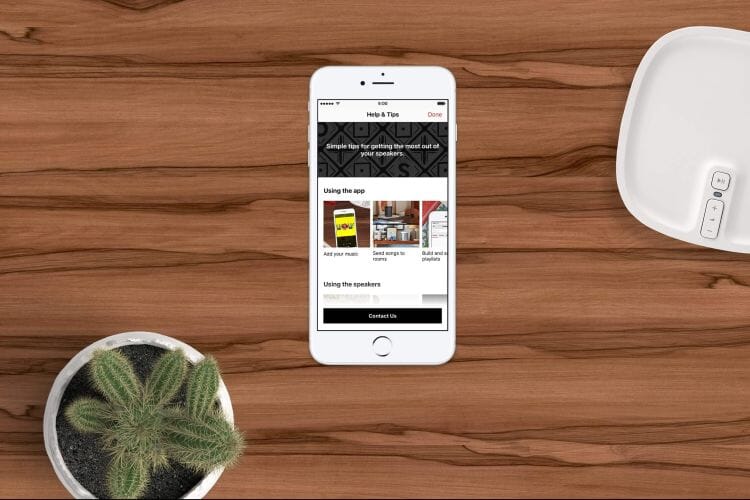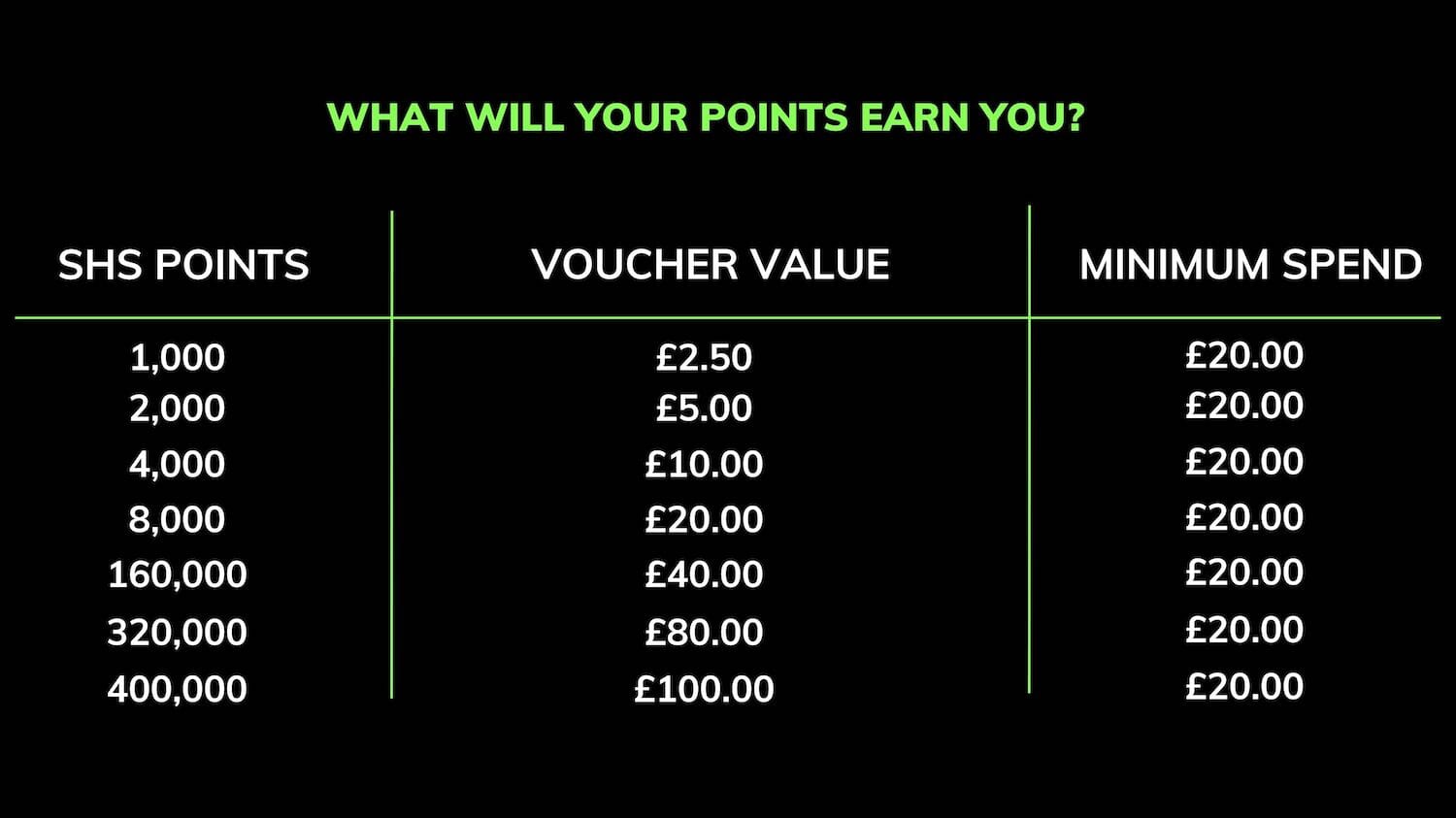how to Reboot or factory reset a sonos speaker
Step 1 - Rebooting my Sonos Speaker
Are you trying to connect your Sonos to a new router or WiFi network? There is no need to factory reset your speaker to do this. Please visit our dedicated blog on how to reconnect your Sonos system to a new network.
If you are factory resetting your speaker for another reason, we recommend a simple reboot procedure first. If you have already done this, please go to Step 2.
1. Remove the mains power cord from your wall outlet or from the back or base of your Sonos speaker.
2. Wait a minimum of 10 seconds for the speaker to power off completely and then re-plug the speaker back in.
3. Allow at least another minute for the speaker to reboot.
If the speaker was set up previously, it should automatically rejoin your Sonos network when the system boot has completed.
Step 2 - Factory Resetting my Sonos Speaker
How to Factory Reset Sonos PLAY:1, PLAY:3, PLAYBAR, Connect or Connect:Amp
1. Disconnect the power cord and leave it disconnected for at least ten seconds.
2. Hold down the Mute or Play/Pause button, depending on which Sonos component you are using, and reconnect the power plug.

3. Continue holding the Mute or Play/Pause button until the status indicator light begins to flash amber. Once the indicator light begins flashing amber, let go of the button.
Eventually, it will start flashing green and white simultaneously, meaning it is factory reset and ready to add back to your Sonos system.
How to Factory reset Sonos ONE, ONE SL, BEAM, PLAY:5 (Gen2), FIVE, Arc, PLAYBASE, SUB, BOOST, Bridge, Amp or Port
1 . Disconnect mains power, and then hold down the Join button (looks like an infinity symbol) and reconnect the power plug.
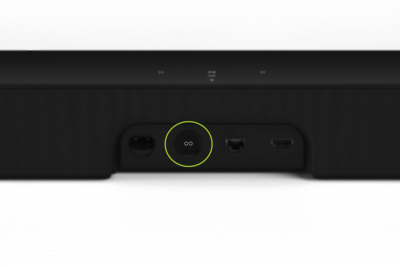
2 . Continue holding the Join button until the status indicator light begins to flash amber.
Eventually, it will start flashing green, meaning it is factory reset and ready to add back to your Sonos system.
How to Factory Reset Sonos Move
1. Take the Sonos Move off the charging base.
2. Press and hold the power button for 5 seconds until the unit is completely turned off (the status light should go off).
3. Hold the Join button (looks like an infinity symbol) and while keeping your finger on the Join button, place the speaker back on the charging base.
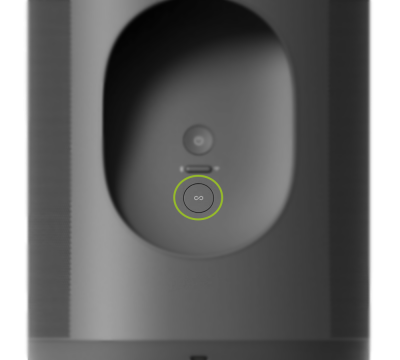
4. Continue holding the Join button until the speaker status light starts flashing amber and white.
5.The status light will start flashing green, meaning it's ready to add to your Sonos system.
Note: After you factory reset a Sonos component, you will need to register your system before adding music services again. You can prompt the registration by clicking Manage > Check For Software Updates... on a PC or Sonos > Check for Software Updates on a Mac.
How to Factory Reset Sonos Roam or Sonos Roam SL
1. Locate, press and hold the power button on the rear of the Sonos Roam or Roam SL. It will power off after 5-seconds with an audible chime. Release the power button.
2. Hold-down Play/Pause, then press and release the power button of the Roam.
3. Continue holding Play/Pause; the status light will eventually flash orange and white.
- 4. Release Play/Pause and wait for the light to flash green - the process is now complete.
Still having trouble?
We offer full technical support for all Smart Home Sounds customers, no matter how long you have owned the product.
If you have not purchased from Smart Home Sounds before, please either contact your retailer or Sonos directly on 0800 026 1526 or visit their contact page.
ABOUT SMART HOME SOUNDS
Smart Home Sounds is a UK Sonos specialist dedicated to filling homes with the joy of music, one room at a time!
We provide expert advice on the full Sonos range, from the voice controlled Sonos One to a Sonos wireless home cinema system with PLAYBAR, SUB, and 2 x PLAY:1s all with free next day delivery and a 6 year extended warranty.